Collecting Consent with Usercentrics UI¶
Usercentrics UI is a native UI component designed to own all the complexity of compliance, while also allowing different levels of customization.
This component consists of 2 Layers:
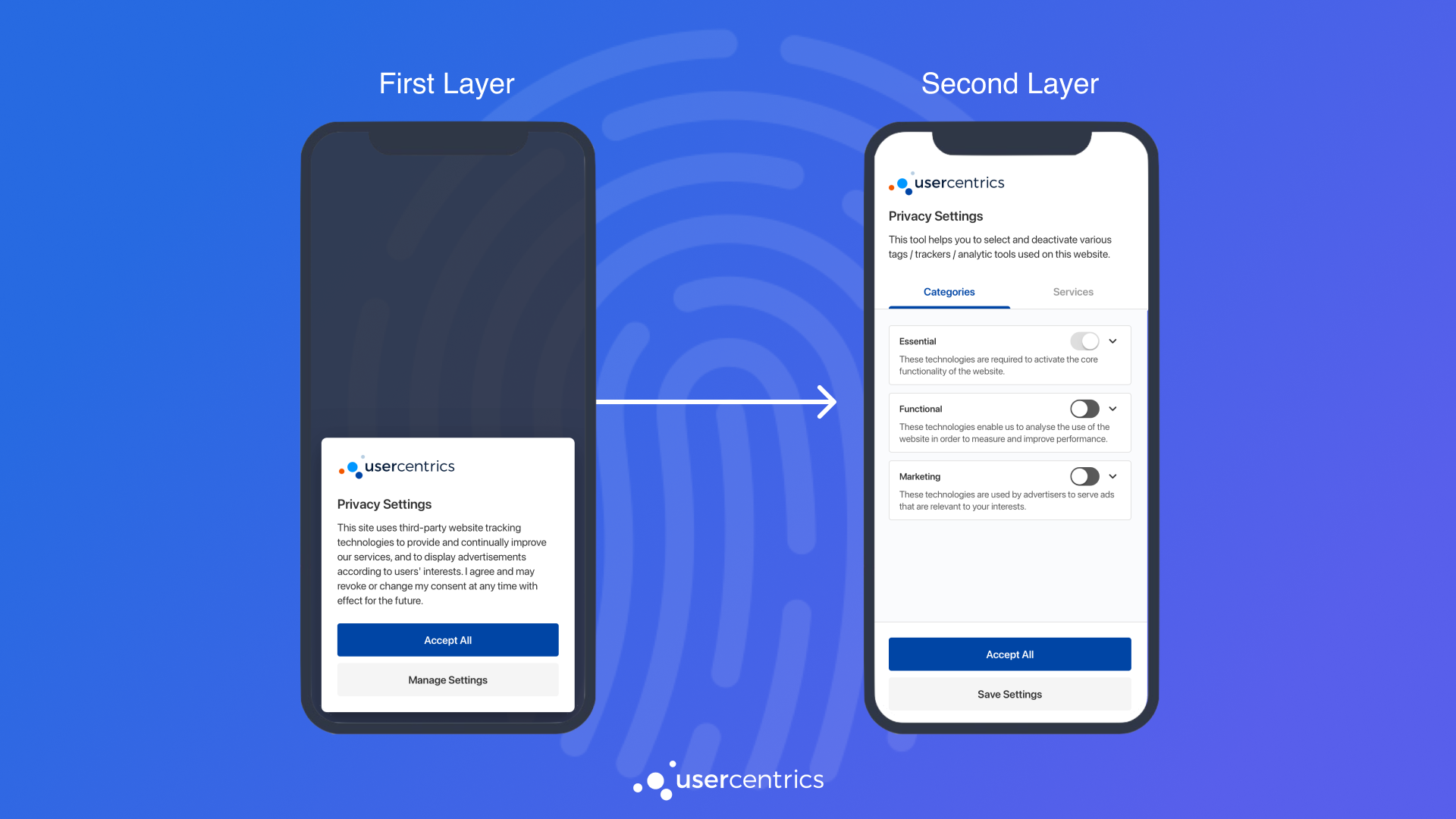
First Layer¶
The First Layer is designed to be friendly to end-users, compact and highly customizable. This layer can be presented in 3 different ways:
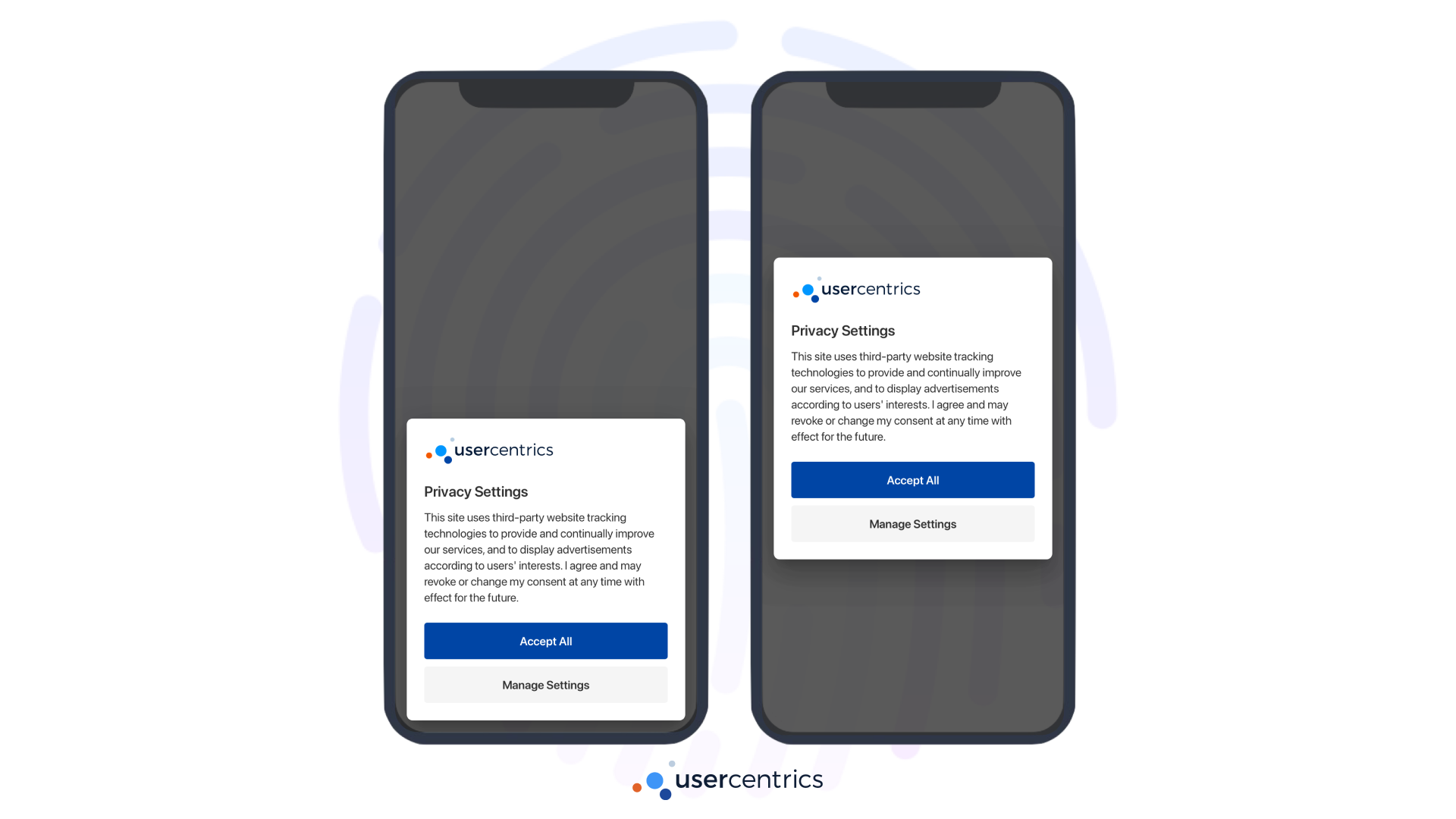
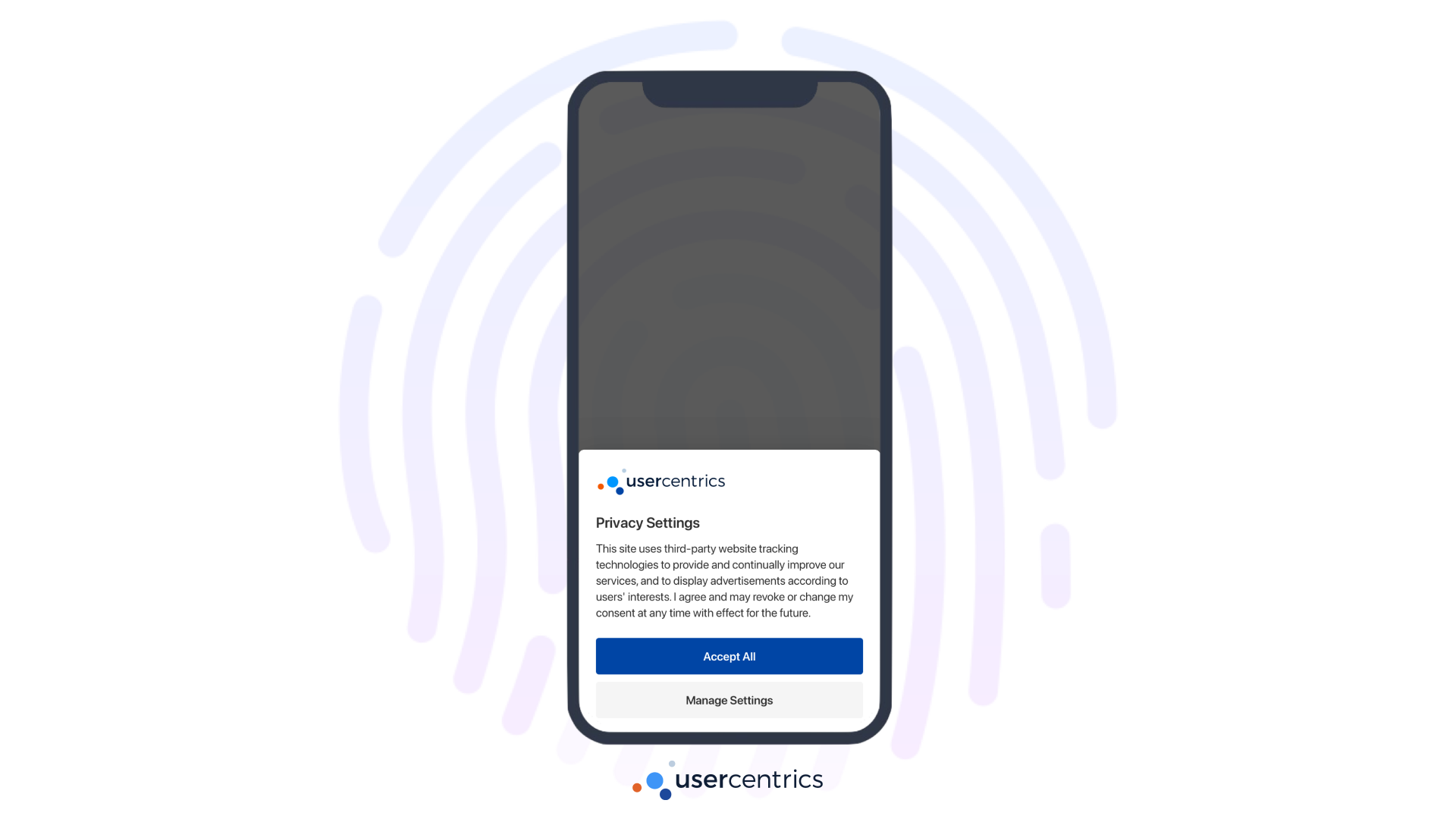
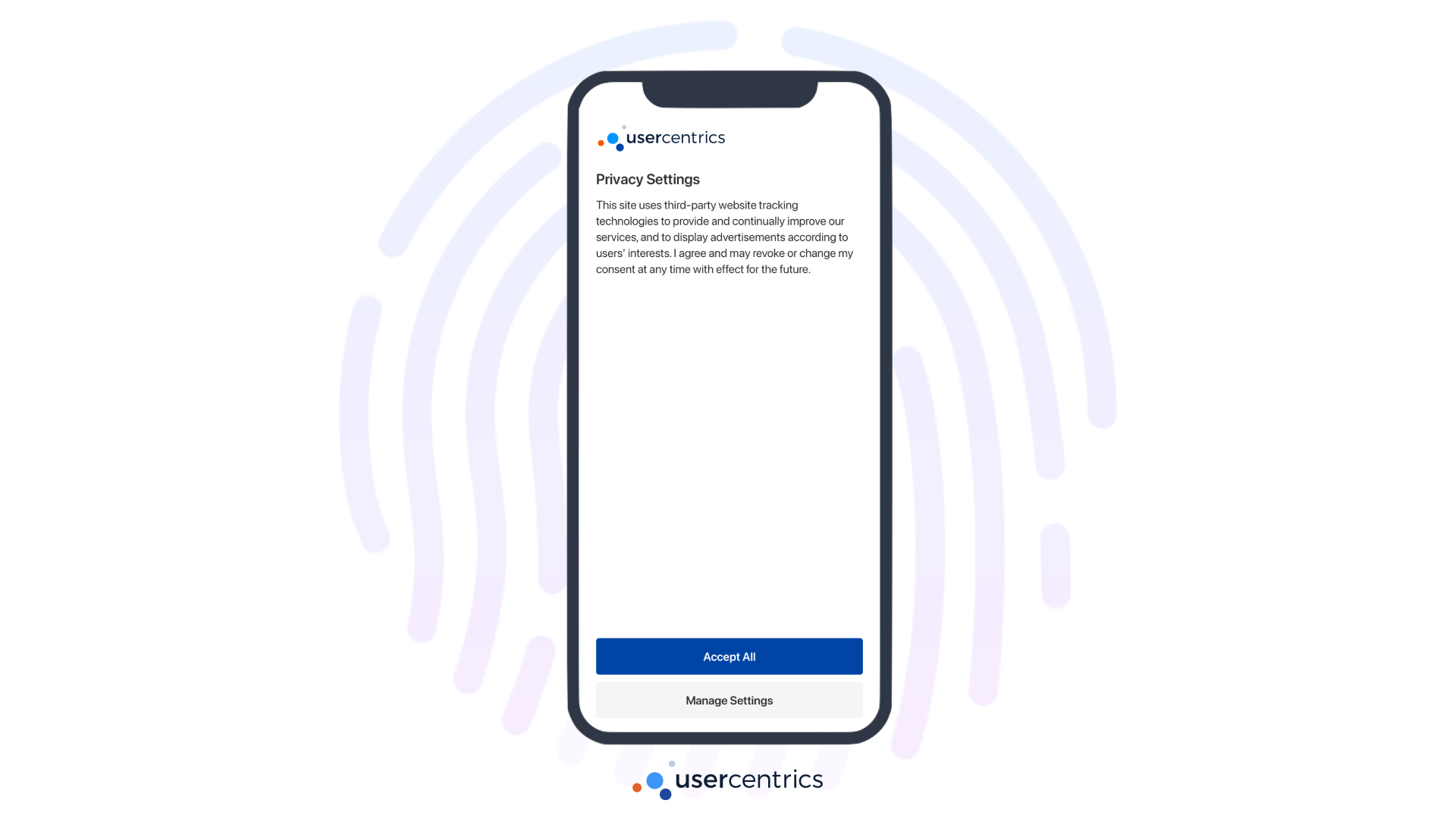
Recommendation
Use the First Layer when collecting consent for the first time or when prompting updates to the consent services. Remember that user's will be able to navigate from the First Layer to the Second Layer.
To present the First Layer, simply create an instance of UsercentricsBanner, and call showFirstLayer(). Once the user provides their consent choices, a userResponse object will be returned.
let banner = UsercentricsBanner()
banner.showFirstLayer() { userResponse in
// Handle userResponse
}
Passing a specific HostView
You may also pass a specific HostView as a parameter of showSecondLayer(hostView: <UIViewController>). If not provided, the SDK will resolve the HostView from the presented view controller of the first window.
Support for Swift UI
Support for Swift UI is available starting v2.7.6. On our iOS Sample App you can find an example of how to integrate with SwiftUI.
let banner = UsercentricsBanner()
banner.showFirstLayer(layout: <UsercentricsLayout>) { userResponse in
// Handle userResponse
}
val banner = UsercentricsBanner(<Context>)
banner.showFirstLayer() { userResponse ->
// Handle userResponse
}
Use a valid Context
We are using the Dialog Android API for the Banner implementation. It is recommended to use a Context that is an Activity or derived/wrapper from it. Note that the Activity has to be alive for the dialog to be displayed.
final userResponse = await Usercentrics.showFirstLayer();
// Handle userResponse
const userResponse = await Usercentrics.showFirstLayer();
// Handle userResponse
Second Layer¶
The Second Layer is designed to own all the complexity of compliance, declare all legally required information and allow for granular choices.
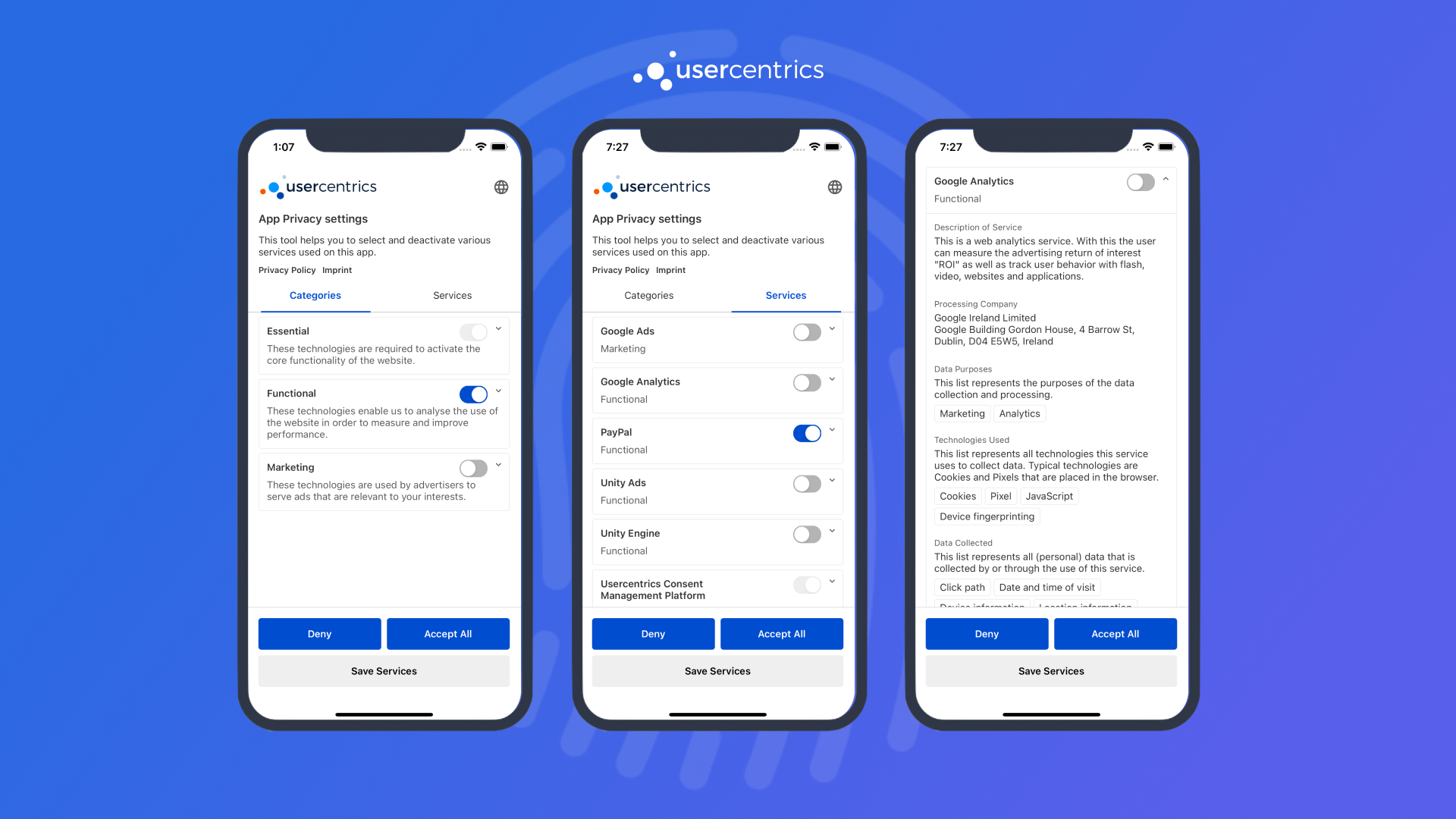
Recommendation
Use the Second Layer to allow users to review their choices from your apps settings.
To present the Second Layer, similarly create an instance of UsercentricsBanner, and call showSecondLayer(). The same userResponse object will be returned here as well.
let banner = UsercentricsBanner()
banner.showSecondLayer() { userResponse in
// Handle userResponse
}
Passing a specific HostView
You may also pass a specific HostView as a parameter of showSecondLayer(hostView: <UIViewController>). If not provided, the SDK will resolve the HostView from the presented view controller of the first window.
Support for Swift UI
Support for Swift UI is available starting v2.7.6. On our iOS Sample App you can find an example of how to integrate with SwiftUI.
let banner = UsercentricsBanner()
banner.showSecondLayer() { userResponse in
// Handle userResponse
}
val banner = UsercentricsBanner(<Context>)
banner.showSecondLayer() { userResponse ->
// Handle userResponse
}
Use a valid Context
We are using the Dialog Android API for the Banner implementation. It is recommended to use a Context that is an Activity or derived/wrapper from it. Note that the Activity has to be alive for the dialog to be displayed.
final userResponse = await Usercentrics.showSecondLayer();
// Handle userResponse
const userResponse = await Usercentrics.showSecondLayer();
// Handle userResponse
Handling UserResponse¶
The userResponse object provided in the callback of UsercentricsBanner.showLayer(), contains the following information:
| Properties | Type | Notes |
|---|---|---|
| consents | [UsercentricsServiceConsent] | List of the user's consent choices needed to apply consent. |
| userInteraction | Enum |
|
| controllerId | String | A Usercentrics generated ID, used to identify a specific user. This value is required when using Cross-Device Consent Sharing. |
You have successfully collected consent! 🚀
Now, it is fundamental that the user's privacy choices are applied to the 3rd party SDKs on you App. Please continue to Apply Consent.